Peak personal computing, or, my current workstation setup
Marton Trencseni - Mon 08 April 2024 - Meta
Introduction
I've been fortunate to have had access to a personal computer since a young age. I started on a Commodore 64 when I was in elementary school (it was in our living room), and later graduated to Intel-based PCs, first a 286, then 386, 486, Pentium, and so on. The first computer that was actually placed in my room was a 386, although at some point my parents removed it from my room due to excessive Doom'ing. Starting at age 16 I had a job as a "web developer", and I spent most of the money I made on computer hardware — so starting from that point I always had a computer that I actually bought and owned myself.

Even since the 386 era, I took the computers apart and modified and upgraded them. When getting a new workstation computer, I have never bought a pre-assembled one (like a Dell or HP), I always buy the components and build it myself. I've been doing this for 30+ years, so I'm used to it, it's part of my lifecycle. These days, usually I get the itch to build a new workstation computer every 3-5 years. Interestingly, I find myself upgrading my Macbooks more often, approximately every 2-3 years, mostly because Apple keeps improving the form factor, and, I tend to damage the shell, so eventually I want a new one.
I built my current workstation in late 2022, but due to reasons I will explain below, I've been making a fair amount of modifications to it ever since. Finally, now in 2024 April, I feel that the system has come together and is perfect — I don't want to or plan to make any more changes to it.
My computing ecosystem
Before going into the details of my workstation PC, a quick overview of my overall computing ecosystem:
- Personal workstation: beefy PC running Windows, described below
- Work laptop: fully loaded 15-inch Macbook Air running MacOS (M2 chip with 8+10+16 cores, 24GB unified memory, 1TB SSD storage)
- Internet devserver: an old 2 core Intel system with 16 GB RAM running Linux, to be upgraded to an 8-core Intel Xeon with 64 GB RAM running Linux since the old one is being decommissioned by the hosting company after reaching 2080 days of uptime as of this writing!
- Living room computer (shown below): I bought a Mac Mini running MacOS and hooked it up to a huge 85 inch TV in the living room — this computer's primary purpose is for my son to play Minecraft, but when the family is out I also get to use it — it's a surprisingly pleasing user experience, and also quite useful for "community computing" like showing pictures to my family or do joint web browsing, such as finding hotels for a trip
- Phone: Google Pixel 8 Pro running Android — after trying most Android brands, I settled on the Pixel line — every year I buy the newest Pro and give my old phone to family/friends

You may notice that I use all 4 major platforms on a daily basis: Windows, Mac, Linux, Android. The above is not a coincidence: I take personal pride as a "computer guy" in being versatile and competent on different platforms. I've also written code on/for all 4!
My personal workstation
On to the main topic of this post, my personal workstation. As I mentioned, I built most of this computer back in late 2022. I describe the history of each component, but for reference here is a list of the final build — it took more than a year to arrive at this from the initial configuration:
- Crate & Barrel Yukon Dinner table 80 inches — note: I also have the exact same desk at work in my office, and the living room computer's keyboard and mouse are also sitting on a Yukon coffee table in the picture above
- APC Easy UPS BVX 700VA — note: to protect my uptime and sanity, so I know random power fluctuations in my building aren't causing the computer to be rebooted by the I get home from work — with the UPC, if there was a reboot, there was a problem and I need to find it — fortunately, at this point [with the UPS] there are no more problems, no more unwanted reboots
- ASUS ROG Crosshair X670E Hero Socket AM5 Ryzen 7000 Motherboard — note: I'm not too impressed with memory management of the X670E platform, today I would look at other options, but not sure what I'd find
- AMD RyzenTM 9 7950X 16-Core, 32-Thread CPU
- Corsair Vengeance DDR5 RAM 128GB (4x32GB) 5600 MHz — note: I'm running this at 3600 Mhz
- ZOTAC Gaming GeForce RTX 4090 Trinity 24GB GPU
- Corsair 5000D Tempered Glass Mid Tower case — note: also available with a solid side, that's the version I'd buy today — also less likely to break if transported
- Corsair HX1500i Fully Modular Ultra-Low Noise ATX Digital Power Supply
- Corsair Icue H150I Elite Capellix Liquid Cpu Cooler — note: this device remembers my preference to turn off RGB, but in retrospect I'd check if a non-RGB version exists
- Kingston Technology FURY Renegade 2TB — note: to my surprise, I use 1TB of storage, even though I don't store any media (like videos or photos) on the computer — modern games are huge, Diablo 4 just in itself is 350 GB!
- Dell UltraSharp 42 inch 4K Monitor
- Das Keyboard 6 Professional Backlit Keyboard
- Razer Viper V2 Pro Hyperspeed Wireless Gaming Mouse
- Bose Companion 5 Multimedia Speaker System
I won't talk about noise much. I prefer my computers to be completely silent, I despise loud fans and anything that clicks, like old hard drives. I'm happy to report that this computer is completely silent under normal usage. When I'm gaming, some fans power up, but the noise is not significant, I don't notice it, and it quickly dies down after gaming.

CPU, Motherboard, RAM
The main inspirations for the build was that AMD released the 7950x, a 16-core CPU running at a base speed of 4.5Ghz. 16 cores! That's like a supercomputer under my desk! I put the 7950x CPU on an ASUS X670E motherboard. X670E is the AMD chipset to go along the 7000 series CPUs, which contains things like the memory bus controller. In retrospect, this chipset is not that great, as I will explain now.

Initially I bought a 2x32GB kit of DDR5 Kingston RAM, rated at 5200 MT/s. Note: MT stands for Memory Transfer, which is not the same thing as Megahertz; weirdly the Kingston RAM uses MT/s, but the Corsair RAM I settled on uses Mhz as a metric.)The ASUS motherboard has 4 DIMM slots, and I thought, wouldn't it be cool if I had 4x32GB, so 128GB of RAM. That would make my workstation even more like a supercomputer. So a few months after the initial build I bought another kit of 2x32GB DDR5 Kingston RAM (the exact same type). This was where one set of my troubles started: I didn't know, but I soon learned, that the X670E controller does not like to have all 4 DIMM slots populated:
- with just 2 DIMM slots populated, it can run at high DDR5 speeds of 4800-6000 Mhz
- with all 4 DIMM slots populated, the controller drops to 3200-4000 Mhz, and is more likely to be unstable
- it's not a good idea to combine separate kits of memory — if you want to run 2 DIMMs, buy a set of 2 (eg. 2x16GB, 2x32GB), if you want to run 4 DIMMS, buy a set of 4 (eg. 4x16GBx 4x32GB). I don't know the exact reasons here, I think it has to do with subtle changes in the silicon wafers used in different production runs, and other minor changes the manufacturer may make to the integrated circuit boards
I never encountered the points above in previous PC builds (where I always ran 2 DIMMs), so it completely caught me blind-sided. For a few weeks/months after putting in the second kit of RAM, I experienced instabilities, but it took me a while to google my way to other people having similar problems to figure out what was wrong. Eventually, also due to my annoyance with RGB (see later), I bought a brand new kit of 4x32GB Corsair RAM, rated at 5600 Mhz, which I can run at full stability at 3600 Mhz on my system (at 4200 Mhz the BIOS would not post, at 4000 Mhz I get random crashes under load), on the latest BIOS version. Not ideal, but good enough for me, I don't feel the difference.
Note that dealing with these instabilities due to DIMM sockets and RAM kit compatibility was somewhat frustrating (but managable). But in retrospect it was a big waste of time. I feel like ASUS/AMD is wasting everybody's time by shipping a product that has these gotchas. Also note that I could get to higher speeds if I play around with voltages and such in the BIOS, but I don't want to spend any more time on this. It's stable now, fast enough for me, I'm happy.
GPU
The GPU was straightforward: as you can tell, this is a maxed-out build, so I wanted an Nvidia 4090 GPU. Back in 2022 it was still hard to get these due to crypto miners, so I didn't have much of a choice, the only brand I could buy was Zotac, off Amazon. But, overall, I didn't have any problems with the 4090, it's been rock-solid, with one notable exception. There is a weird, known, high probability user error that you can commit. Since the GPU draws so much power, the card needs a dedicated power cable to be plugged in (old graphics card you just plugged into the motherboard and they were powered by the controller bus). For whatever reason, on many modern 4090 boards this power connector is flimsy, and if you don't plug it all the way in, or if it the cable bends the plastic connector in the slot, the metal pins connection surface area goes down. Then, if the GPU is under load (eg. during gaming), and is drawing a lot of power, the small surface area where electricity actually flows heats up, and eventually the power transfer fails, which causes the whole system to shut down, with a characteristic "the monitor loses signal and goes into sleep mode" symptoms, unlike usual Windows BSODs. Although I was aware of this fault vector when building the system, at some later point when I kept modifying the RAM DIMMs I accidentally perturbed the GPU power cable and loosened the plug [*], and I spent the 2-4 weeks figuring out that I now have 2 sources of instabilities: too many RAM DIMMs at too high speeds, and, this loose power cable on the GPU. But, other than this user error, which I eventually found, the Zotac board has been rock-solid.
[*] because, every time I tried higher Mhz speeds for the RAM, and the BIOS didn't post, the easiest way to get it to boot again was to take out the additional 2 DIMMS and just to leave 2, at which point it would boot again — easier than a BIOS hard reset

Case, PSU, cooling
The whole computer is in a Corsair 5000D case with one side being tempered see-through glass. The case is available in both solid and glass sides. Getting the glass one was a minor mistake, I will talk about this more in the RGB section below. Other than that, this is a good case. Powering the thing is a Corsair HX1500i low noise PSU — this has been fine, no issues. The AMD 7950x requires strong cooling, so I'm running a closed-loop Corsair Icue H150i liquid CPU cooler — this has also been fine, no issues. The motherboard has integrated network and sound, so I'm using that. As far as I can tell there is no more reason to purchase old-school soundcards like the old SoundBlasters, the onboard sound is fine, and the output is digital anyway. Since the side is see-though, plus given the sensitivity of power delivery described above, I invested a few minutes during the build to make sure my cable management is nice and tidy.

Monitor
I've been using 32 inch Benq monitors since 2016 — these are amazing monitors, I've bought 2 different ones in 2 different geo locations: one in London, which I then brought back to Budapest, and then I bought a second one in Dubai. However, in 2023, I got the itch to try an ever bigger monitor — I recently purchased a huge Crate & Barrel solid wood working desk, and I figured this could support a bigger, 36 or 38 inch monitor.

It turns out those sizes don't really exist if I want an old-school, flat and non-ultra-wide monitor: the only options were 42 or 48 inches. The 48 inch option was a gaming monitor with an ugly red bezel and reported burn-in issues, and also, 48 inch seemed to big even for my tastes. So I went with the 42 inch Dell monitor, which has a beautifully elegant silver stand and dark bezels — it's only a 60 Hz panel, but I don't actually do much gaming, so it's fine. Also, for whatever reason, my eyes don't notice much difference between 60 and 120 Hz panel technologies (including IPS vs different type of LEDs) when I check them out in stores. I've now been running this monitor for almost a year, I love it, it's perfect, not too big, just ideal for my 42 year old eyes.

Keyboard
I've always wanted to try a mechanical keyboard, so for this build I decided to go for a Razer Blackwidow wired mechanical keyboard. Unfortunately, in the PC world, most mechanical keyboards are classified as gaming keyboards, and the latest craze in gaming hardware is to put RGB lights on everything, so this keyboard also has RGB ligthning — more on this later. Other than the RGB, this is a good keyboard, so... at some point, foolishly, I decided to upgrade to the wireless BlackWidow V3 Pro, which also has a very useful volume knob on the upper right. Unfortunately, this was a mistake: the wireless Blackwidow's battery is completely unreliable, the software shows it at 90% for a long time, then it suddenly starts dropping. As it runs out of power, instead of the driver software warning you, rows of keys start becoming flaky, which is a very weird experience when you're typing. Overall this issue was so annoying, that I ended up using it as a wired keyboard, with the power always plugged in. Also, this is the first keyboard I ever used where I needed to upgrade the firmware on the keyboard itself, to address a bug where the keyboard would double-type in certain situations (see video)! Also taking into account the painful way RGB works on these keyboards and how crappy the Razer driver software is, after this keyboard I realized I'm never buying a Razer keyboard again.
As a final bet, after lots of googling, I decided to try one final keyboard. At this point I knew what I want: - wired, not wireless — wireless connectivity (wakeup issues) and power management (battery issues, backlight dimming policy) make these keyboards too flaky, I like my keyboard to always work when I hit a key — note that I also have a wireless Logitech keyboard on the living room Mac, which shows some of these annoyances - I want backlights, but no RGB - I want a volume knob — this is really useful at night, when you've already turned off the lights and the monitor, and you just want to make sure the volume is muted - no driver software — I refuse to run driver software for my keyboard (or mouse, or RAM, or fan, or case) — note that recent Logitech products need drivers on Windows (but not Mac)
Das Keyboard 6 Professional checks all the above, so I ordered one (note that 'Das' means 'The' in German). I couldn't find one locally here in Dubai, so I ordered one over Ebay from the US. I can't say that it was completely worth it — this keyboard is good, but already on day 1 I noticed some bugs: some of the keys were harder to press than the others, and sometimes after pressing them, they'd get stuck, and would pop back up slowly, after about 10-20 seconds (see video). Fortunately with use (and me hitting them repeatedly, and doing all sorts of other experiments on them) these issues went away, and this keyboard now just works — I am currently typing on it. The one remaining minor issue is that on some keys, if it's really quiet, I can hear the springs coiling — but this also seems to go away with use. And the white-only always-on backlight, which I can adjust with a physical button, without having to run a driver, is just great.

Mouse
My story with the mouse was relatively straightforward. I started with a Razer Viper RGB wired mouse some time ago. Then, for this build, I upgraded to a Razer Viper RGB Wireless. Then, last year the Razer Viper V2 Wireless came out, the big feature here for me was that it finally didn't have RGB lights! Also, oddly, this mouse doesn't have power management issues (like Razer keyboards or Logitech keyboards or mouse I have used in the past). I only need to charge it once a month, and whenever I touch it, it's instantly available, there's no annoying 1 second delay for it to come back from sleep (like Logitech mouse). This mouse is flawless, I love it, I will probably keep using it indefinitely.

Sound
I'v been using the same sound system for a very long time, for 10+ years: the Bose Companion 5 Multimedia Speaker System, with 2 speakers and a big boom box. This just works for me, it sounds great and I don't need more. The speakers look cool and I don't mind them being on my desk. The one minor annoyance I have is that the unit has a volume control knob and logic: it detects when the computers shuts down or reboots, and it mutes the sound system (probably to protect against static noise). So when the computer comes back, there's an additional tap needed on the knob to unmute (which is annoying, as I don't use the knob otherwise, so it's not on my desk).

RGB
One of the big lessons learned for me in this build is is that (i) most modern gaming components are RGB, but (ii) I don't like RGB, I don't want my computer or keyboard or mouse to look like a christmas tree. I prefer my workspace to be elegant, not very cluttered, with lots of wood, black colors, perhaps leather — no RGB lights, thank you. So I was a bit surprised that everything these days is RGB: the case is transparent to show it, my ASUS motherboard has an onboard LED monitor just to show an RGB show, the RAM, the GPU, the CPU cooler fan system(!), the keyboard, the mouse (and as I learned, you can even buy RGB monitors, which project a light backwards onto the table, and RGB speakers).
This all would be fine if the manufacturers would be reasonable and would put a simple ON/OFF switch (or jumper) on the devices, so people like me could just turn it all OFF and move on. But none of them have this. The best case is the ASUS motherboard, where I can switch it off in the BIOS once, and that's enough. Also, fortunately the GPU and CPU cooler remember the last setting on device, so I just had to turn if off once. But, the original Kingston RAM I had was not this intelligent — every time the computer rebooted, it would go back to RGB cycling, up until Windows loaded up its driver software, which would then turn them off. Same with the Razer keyboards, they would RGB cycle until Windows loads and I enter my password, and then the Razer driver software loads — but sometimes that would take minutes, since the software checks for updates, tried to log in, etc. It would also do this whenever the keyboard lost connectivity with the computer due to battery issues.
After I realized how annoying this all is, I made it a goal to get rid of all RGB components in my system, at least the ones that would by default reset to RGB lighting on reset/power cycle: this was my Kingston RAM and the Razer keyboards. So this was one of the factors that got me to pay extra to get the Corsair RAM (which, like the Kingston, is available both in RGB and regular version, and at this point I paid attention to get the non-RGB version) and Das Keyboard. Parallel to this, I realized that getting the glass-sided case was a mistake, at least my RAM RGB annoyances would be masked if I just didn't see the inside of the computer, which I don't really want to see anyway — it's just that, never having owned RGB components, when I ordered the case, I didn't know how much headache I'm buying into on this front.
Another bonus is that, since the Razer mouse itself doesn't have RGB and doesn't need the driver software to run, after buying the Das Keyboard, I was finally able to remove all traces of Razer software from Windows, greatly improving the startup experience.
Windows
What's amazing is that in all this, I never had to reinstall Windows (I run a legal copy of Windows 11). Windows is actually quite stable these days, all BSODs I had were related to hardware issues described above. Once all those were sorted out, Windows can keep running indefinitely, with double digit day uptimes easily possible, with the UPS unit I'm using. Like most power users, I use Sysinternals' Autoruns to aggressively remove background processes and services that I don't need to increase stability and performance.
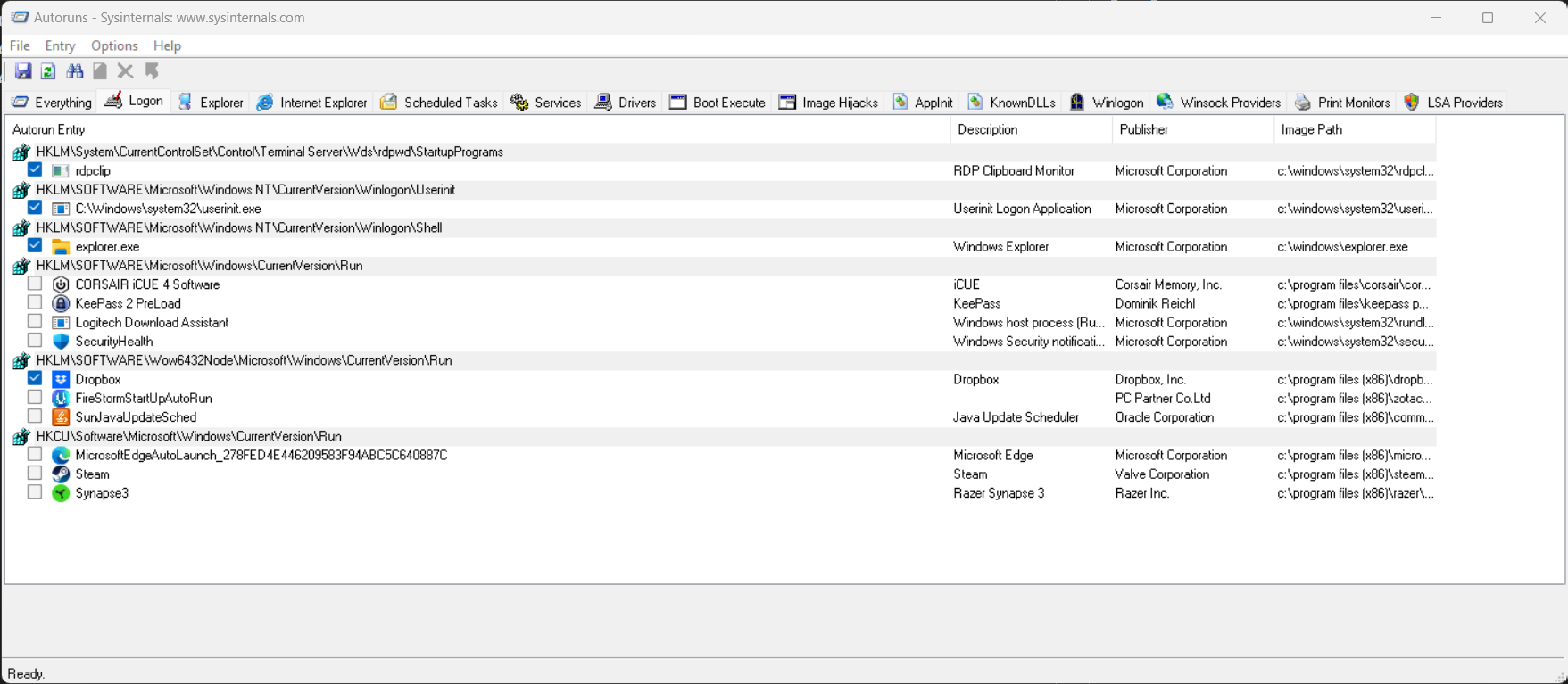
PC vs Mac
The computer is finally perfect — I can't think of a component I want to change. Also, having wasted a lot of time in the past 6 months making hardware changes and debugging issues, running Memtest86, upgrading the motherboard BIOS, upgrading the Razer keyboard firmware, continually upgrading Razer and Kingston driver software, trying open source RGB management software, I don't need want to deal with this for a while. I estimate I will use this computer as-is for about 2 more years, possibly more.
One thing I've been wondering throughout, the next time I upgrade, do I want to go through this again? It's not like this was the first time I did it, as I mentioned, I've been building computers for 30+ years. But still, I can make mistakes like tap the GPU power cable to cause instability, or, be blindsided by a new trend like RGB. An interesting contrast to this was setting up the living room computer for the baby to play Minecraft on. I wasn't sure whether it will work out, so I wanted to limit the investment, so I bought a second hand M1 Mac Mini locally here in Dubai. It turns out that the original owner bought 3 years of Applecare, so in the end this is the only computer that I own that is actually covered by warranty — if I have a problem, I drop it off at the Apple store, and they fix it in a few days, no need for me to read Reddit posts and descend to the depths of ASUS user forums, upgrade firmwares, double-check power cables, cycle RAM in DIMM slots, etc. Also, I was surprised how much I love the simple form-factor of the Mac Mini — it looks beautiful, I wouldn't mind it sitting on my desk (right now it's tucked behind the TV, so it's not visible).

Previously I never thought about using a Mac as a workstation, but recently I checked — there's 3 options:
- the Mac Mini
- the Mac Studio
- the Mac Pro.
The Mac Studio form factor is like 2 or 3 Mac Minis stacked, but you can get beefier internals, similar to the PC build I have (minus the GPU) — this seems to be the sweet spot. The Mac Pro is like an ATX tower computer, and costs way too much.
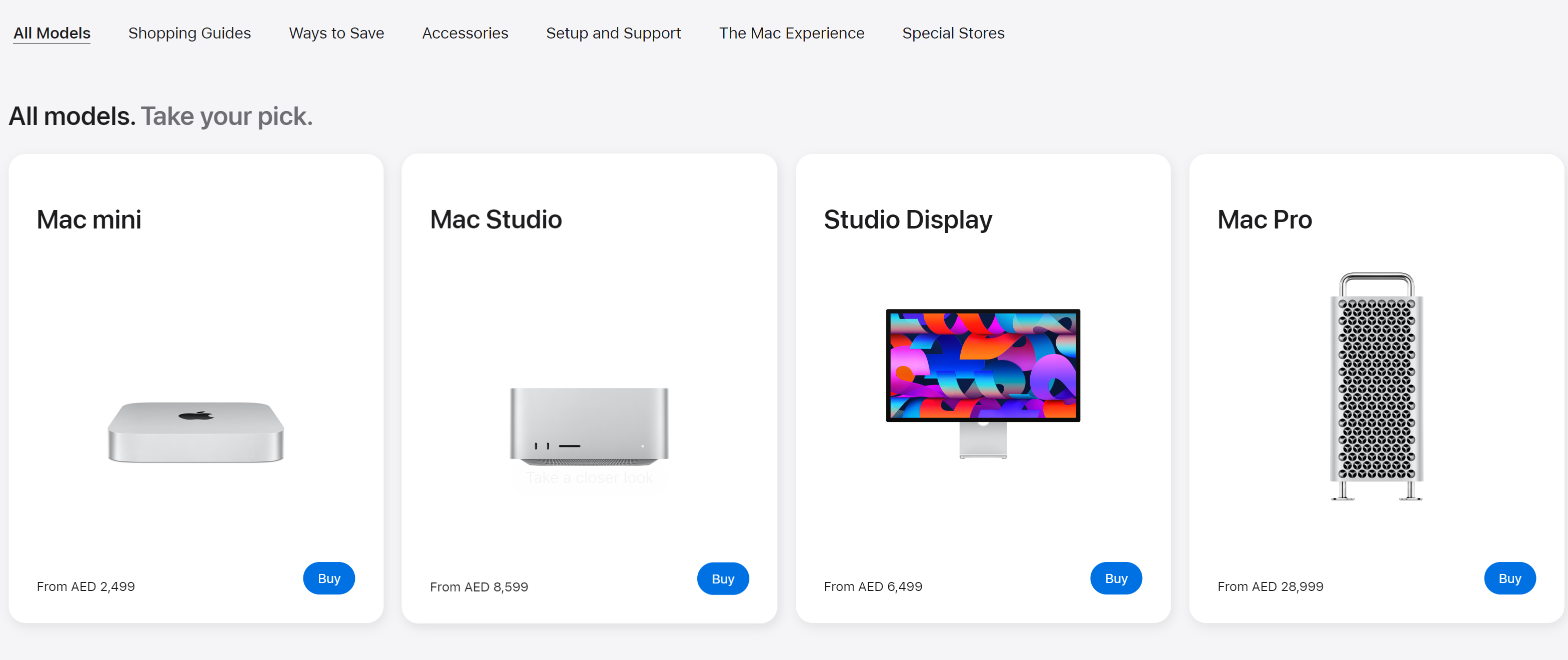
But it is something I'm wondering recently: next time, should I just get a maxed out Mac Studio with Applecare warranty, and save myself all this trouble? The tradeoff would be:
- the Mac instantly works, no hardware/driver headaches
- loss of Windows platform exposure in my ecosystem — I could probably live with that
- loss of ability to play games, like Diablo 4, Doom Eternal, Halo Infinite, etc — this is probably the main counter-argument, even though I only play about 1-2x a month
- loss of my lifetime membership in the PC building master race, which I've been fostering since I was 7 years old — would be a hard pill to swallow
- I love the Mac trackpad (and hate PC trackpads), but I hate the Mac mouse acceleration curve (and love the Windows one), and even when I use custom software to tune it on MacOS, I can't make it feel like the Windows acceleration curve that my brain got used to over the past 30 years — this seems like a minor annoyance, but having attempted to use mouse on Macs, this is a major issue for me
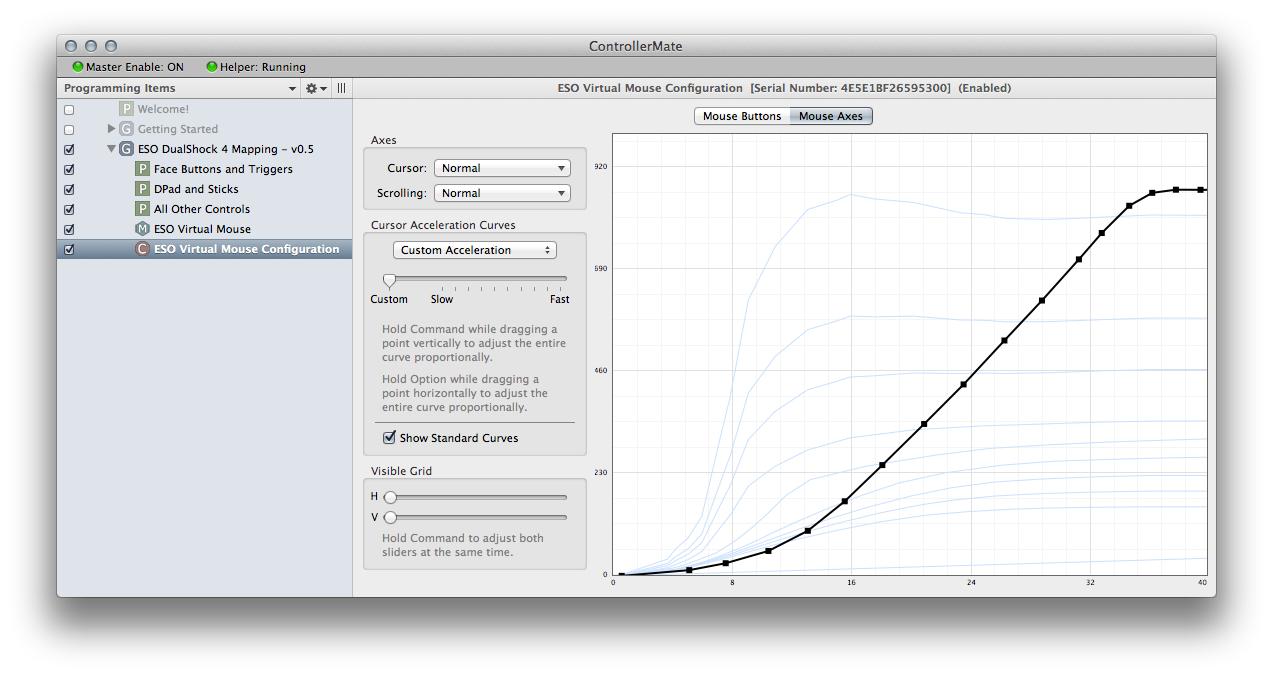
Conclusion
Overall, although I had quite a few frustrating experiences in the last 6 months with this build, in the end it came out really good, so I will probably stick to PC computing for a bit more — perhaps another 35 years?